What is data corruption and how to prevent it?
When Your Files Suddenly Won't Open
You click on a file, but it doesn't respond. Or worse, an important document turns into a mess of characters. That's a sign of data corruption — an annoying and potentially devastating occurrence.
Data corruption happens unexpectedly, costing you time, money, and sometimes valuable information.
Find out what data corruption is, what causes it, and how to prevent it from happening to you.
What is data corruption?
Data corruption is when information stored on a computer, phone, or other device is changed unintentionally. These changes make it impossible to read, open, or use properly.
Simply put: the file is still there, but it no longer works properly.
According to Gartner, businesses can lose an average of $12.9 million a year due to poor data quality, including corrupted data.
Data corruption can occur at any stage — when saving, transferring, processing, or storing. You may notice it when a file won’t open, displays an error message, or causes your software to crash unexpectedly.
Two types of data corruption
Detectable data corruption:
The system recognizes the error and alerts you with a “Unable to open file” or “File is corrupted” message. It’s annoying, but at least you know to fix or replace it.
Silent data corruption:
This is the most dangerous type. The data may appear to be fine, but hidden errors may only appear much later — like when you restore a backup and discover the file is no longer intact.
Causes of data corruption

Data can be corrupted for a variety of reasons:
Hardware failure: A hard drive, memory card, or SSD is worn out, has damaged sectors, or overheats.
Software Error: Problems while saving or processing files due to faulty or incompatible software.
Sudden Power Loss: When a file is being saved, a power cut in the middle of saving can cause the file to become corrupted.
Human Error: Improper shutdown, unplugging a storage device while it is running, or mistakenly deleting it.
Viruses and Malware: Malicious software can encrypt, corrupt, or hide files.
Data Transmission Error: Packets are lost or scrambled during transmission.
Physical Impact: Dust, moisture, or strong impacts can damage the storage device.
Signs of Data Corruption
Files cannot be opened or display errors when accessed.
File size or contents change abnormally.
Applications crash or slow down when opening files.
Files are lost or backups cannot be restored.
System displays warnings or unusual behavior.
How to Prevent Data Corruption
You can't prevent it completely, but you can minimize the risk with some good habits:
Use reliable antivirus software
Helps detect and stop malware before it corrupts files. Enable real-time scanning and update regularly.
Backup your data regularly
Keep a copy of your important data on an external hard drive or cloud service. If something goes wrong, you'll have a clean copy to restore.
Hardware maintenance
Check your hardware regularly, avoid overheating or getting dusty, and replace it if it shows signs of damage.
Protect your power source
Use a UPS or voltage stabilizer to avoid sudden power outages while you're working.
Handle storage devices properly
Always safely unplug USB drives, don't turn off your computer suddenly, and avoid moving the drive while it's running.
Update your software regularly
Patches help fix bugs and protect against vulnerabilities that can corrupt data.
Monitor your storage health

Use a drive checker to spot bad sectors early before you lose data.
Finally
Data corruption is everyone's worst nightmare — but it's completely preventable.
With a few simple habits like backing up, updating, using security software, and maintaining your devices, you can protect your data from unforeseen risks.
Be proactive about protecting your data — because one wrong click can cost you more than you think.