Learn what a QR code is?
You must have seen these characteristic black and white squares on restaurant menus, concert tickets or boarding passes. With just one scan with your phone camera, you can quickly open a website, order food or get the necessary information in a snap.
So what is a QR code really, how does it work and is it always safe to scan? This article will explain in detail so you can understand clearly: what is a QR code, how it works and important notes before using it.
What is a QR code?
A QR code (Quick Response) is a type of two-dimensional barcode, allowing more data storage and extremely fast retrieval. Unlike traditional one-dimensional barcodes, QR Codes have a square structure consisting of black and white dots arranged in a grid, easily recognized by a phone camera or a specialized scanner.
Origin of QR codes
The QR code was invented in 1994 by engineer Masahiro Hara of Denso Wave Company (Japan). It was originally used to track components in the automotive industry, but has since evolved into a globally popular tool.
Differences from regular barcodes
Storage capacity: QR codes can hold thousands of characters thanks to their two-dimensional structure, while traditional barcodes are limited to about 100 characters.
Durability: Even if scratched or partially obscured, QR codes can still be scanned thanks to an error correction mechanism.
Applications: In addition to retail, QR codes are also used in electronic payments, marketing, e-tickets, and even in disease tracing.
Convenience: No need for a dedicated scanner, just with a smartphone you can scan the code from many different angles.
How it works
When you scan a QR code, the software analyzes the black and white squares and translates them into meaningful data, such as website links, contact information, or transaction details.
Basic Components of a QR Code
Quiet Zone: The space around the code that makes it easy for the scanner to recognize the code.
Finder Pattern: Three large squares in the corners that help determine the location and direction of the scan.
Alignment Pattern: Small squares that help read the code when it is tilted.
Time Pattern: Grid lines that determine the size of the square.
Version Information: Indicates the type of QR Code used (from 1 to 40).
Format Information: Contains data about the mask and error correction level.
Data Cells: The remaining black and white dots that contain the actual information.
QR Code Input Mode
When creating a QR code, how information is stored depends on the input mode. Think of it as the QR code's "language" for recording data. Each mode has different storage limits and is suitable for each type of character:
Numeric: Only contains numbers from 0–9. This is the most efficient mode, which can store up to 7,000+ digits – ideal for long strings of numbers or IDs.
Alphanumeric: Supports letters, numbers, spaces, and some symbols (like % or $). Stores about 4,000 characters, suitable for coupon codes or short messages.
Bytes: Allows the use of the ISO-8859-1 character set, which holds nearly 3,000 characters. Very convenient for multilingual text or detailed data.
Kanji: Designed specifically for Japanese characters (Shift JIS). This is the native mode, which efficiently stores Japanese text.
Static and Dynamic QR Codes
QR codes are divided into two main types:
Static QR code: Fixed encrypted data, cannot be changed after creation. Suitable for stable information such as Wifi password, event registration or identification code.
Dynamic QR code: Does not store data directly, but points to a URL that can change. You can update the content without changing the new QR code, very useful for marketing, product packaging or mobile payments.
Popular types of QR codes
Today, QR codes are applied in many fields:
Website URL: Leads directly to the product website, promotion or landing page.
vCard: Digital business card, quickly shares contact information.
Wi-Fi QR: Allows instant network connection without entering a password.
App Store / Google Play: Leads to the application download page, helping to increase downloads.
Social networks: Combine multiple Instagram, Facebook, LinkedIn links... into one code.
File Sharing: Quickly upload PDFs, images or documents without email.
Email, SMS, Call: Create a pre-made message, email or call when scanning.
Events & Location: Use to check-in, validate tickets or share map locations.
Multi-URL: Display different links depending on location, language or time.
Audio (MP3 QR): Use to share music, podcasts or recordings.
How to scan QR codes on devices
In the past, to scan QR codes you often had to install a separate application. Now, most phones and tablets have this feature built in, making it quick and convenient.
On iPhone/iPad
There are two simple ways:
Method 1 – Use the Camera app
Open the Camera app.
Point the camera at the QR code.
Tap the notification that appears to open the link.
Method 2 – Using Control Center
Add the QR Code Scanner widget in Control Center settings.
Swipe from the top-right corner of the screen to open Control Center.
Tap the QR scanner icon and follow the instructions that appear.
On Android phones
You can scan the code in two ways:
Method 1 – Using the default Camera app
Open the Camera.
Point at the QR code.
Tap the notification that appears to open the content.
Method 2 – Using Google Lens
Open Google Lens (via its own app, Google Assistant, or Google search bar).
Scan the QR code with the camera.
Select the displayed link to access it.
On PC or Mac
Computers do not have a built-in QR scanning camera app like phones, but you can:
Method 1 – Use an online tool
Visit a website that supports QR scanning (eg WebQR).
Scan the code with a webcam or upload a QR code image.
Method 2 – Use a dedicated app
Install a QR scanning software that is compatible with your operating system.
Open the app, then use your webcam or upload an image file containing the QR code to read it.
What is a QR code used for?
Since its inception, QR codes have gone beyond their original scope in the industry and are now present in almost every area of life:
Marketing & advertising: Appearing on posters, flyers, packaging or even TV commercials, helping customers quickly scan to access websites, receive promotions or learn about products.
Payment & finance: Popular in stores, restaurants, e-wallets. You just need to scan to make contactless payments, which is both convenient and safe.
Travel & e-tickets: Airlines, hotels and events use QR codes to check in, board trains or enter without a paper ticket.
Packaging & inventory: Allows for product traceability, checking ingredients, instructions or authenticating goods. In warehousing, QR helps manage inventory effectively.
Education & events: Schools use QR codes to share documents, while event organizers use them to control tickets, share schedules and information quickly.
Are QR codes safe?
Despite their convenience, QR codes also pose risks if misused:
QR code spoofing: Bad guys paste fake codes over real codes (e.g. on menus, posters), leading the scanner to a malicious website.
Link scams: Some codes contain links that impersonate login pages to steal passwords or personal data.
Malware: Scanning the code can trigger the download of viruses, spyware or unwanted applications.
Do QR codes collect personal information?
The QR code itself does not. Scanning the code simply decode the data stored on it.
The risk comes from where the QR code leads. The website or app that opens may ask you to enter personal information or track your activity. This is where scammers exploit.
For peace of mind, only scan QR codes from trusted sources and double-check the link before clicking.
How to stay safe when using QR codes
QR codes are convenient, but if you are not careful, you can become a victim of fraud or lose your data. Keep these principles in mind:
1. Check the source
Only scan QR codes from trusted sources (official websites, reputable businesses).
If you receive a code via email, SMS, or social media, verify the sender before scanning.
2. Be careful in public
Avoid scanning QR codes that are pasted over, torn, or placed in “unknown” places.
If there is no context (e.g., a billboard that doesn’t clearly state where it leads), it’s best to ignore it.
3. Preview the link
Always check the URL that appears after scanning before clicking.
Beware of:
Spelling errors in the domain name.
Shortened links (bitly, tinyurl…) that hide the destination.
Unusual addresses that don’t match the brand.
4. Use a secure scanning app
The built-in camera is enough for most needs, but you can use a scanning app with advanced security features: warnings about dangerous links, blocking malicious code.
5. Add a layer of protection
Update your device regularly to get the latest security patches.
Use RICE VPN on your phone or computer to encrypt your connection, increase your privacy, and reduce the risk of being tracked when accessing via QR codes.