Step by step guide on how to delete Facebook account
Are you thinking about leaving Facebook for good? Whether it’s because of privacy concerns or you simply want to get away from everyday distractions, deleting your account is a big decision. In this guide, you’ll learn how to deactivate or delete your Facebook account permanently on both your computer and your phone, understand what happens to your personal data, and learn how to download a copy of your information before you say goodbye.
Deactivate vs. Deactivate: What's the Difference?
In short, deactivating an account is temporary. It's a good option if you want to take a break from Facebook and plan to come back later. Deleting an account, on the other hand, is permanent and cannot be undone.
When you deactivate, your profile and timeline will disappear, and any Pages you manage will stop working unless you transfer control to someone else. However, messages you've sent will still be visible to recipients, your name may still appear in your friends list, and posts or comments in groups may still be visible to admins.
Facebook still stores your data in case you want to reactivate your account in the future. Additionally, you can still use Messenger while your account is deactivated.
What happens when you delete your account?
Deleting your account will permanently delete your entire profile, photos, posts, videos, and any other content associated with your account. You will also lose access to Messenger and other services associated with your Facebook account. Pages you manage will disappear unless they have been transferred to someone else.
Note that deletion is not immediate. Facebook will keep your account for 30 days from the time you submit your request. During this time, if you log in again, you can cancel the deletion. In addition, certain data will be retained, such as messages you have sent or some anonymous system logs, to ensure the integrity of other activities on the platform.
How to delete a Facebook account
You can delete your Facebook account on both your computer and the mobile app.
Delete Facebook on a computer
Here are the detailed steps to delete your account on a computer:
Step 1: Access Settings
Click on your profile picture in the upper right corner of the screen, select Settings & privacy, and then proceed to Settings.
Step 2: Go to “Account Ownership and Control”
Click Account Center on the left, select Personal Info under Account Settings, then click Account Ownership and Control.
Step 3: Confirm Deletion
Click Deactivate or Delete, select your Facebook account, select Delete Account, click Continue, then follow the on-screen instructions to confirm deletion.
Delete Facebook on Mobile App (iOS & Android)
You can also delete your account directly using the Facebook app on your phone. Here are the specific steps:
Step 1: Go to Settings in the app
Open the Facebook app, tap the three-line menu icon (☰) in the upper right corner, then scroll down to Settings & privacy, then continue to Settings.
Step 2: Open “Account Ownership and Control”
In the Account Settings section, select Account Center > Personal Info > Account Ownership and Control.
Step 3: Proceed to delete the account
Select Deactivate or delete, then select the Facebook account you want to delete. Continue to select Delete account, tap Continue, and then follow the on-screen instructions to confirm the deletion.
Note when deactivating an account
If you just want to temporarily stop using Facebook instead of permanently deleting it, follow the same steps as when deleting the account. However, on the final selection screen, select Deactivate account instead of Delete account.
How to Reactivate Your Account
To recover your Facebook account (or main profile), the simplest way is to log in again with your email/phone number and password. This log in will automatically reactivate your account.
In case you have additional Facebook profiles, you can reactivate them by going to Settings & Privacy > Settings > Account Center > Personal Information > Account Ownership and Control > Reactivate.
Advanced Deletion Options
Here are some special situations when you want to delete your account:
Delete Facebook if you forgot your password: Facebook does not allow you to delete your account without verifying your identity. Therefore, you need to reset your password first.
Go to the login page, click Forgot Password?
Follow the instructions to reset your password via your linked email or phone number.
Once you have a new password, you can proceed to delete your account.
Delete Facebook but keep photos and other data
Before deleting your account, you can download a complete copy of your information to save your messages, posts, photos, contacts, and more.
To do this, tap your profile picture and go to Settings > Account Center > Your information and permissions > Export information > Create export. Then, choose which Facebook profile to back up, where to store your data, and what type of information you want to download.
Can I delete Facebook now without waiting 30 days?
Unfortunately, Facebook does not allow skipping this 30-day period. After you submit a deletion request, your account will only be temporarily disabled, and the permanent deletion process will not begin until the grace period ends.
What happens after you delete Facebook?
As mentioned, Facebook will only start the deletion process 30 days after you submit your request. During this time, you can still cancel the deletion by logging back in. After that, it may take up to 90 days for all data to be completely deleted, but during this time, your information will no longer be accessible to others.
However, it is important to note that although your posts, photos, videos, or statuses will be permanently deleted, some data will still be retained. For example, messages you sent will still be in your friends' inboxes, or other data will be stored for internal purposes.
According to Meta's privacy policy, Facebook may retain certain information as necessary to comply with legal requirements, investigate violations, or prevent risks or harmful behavior. This data may be retained for an indefinite period of time.
Troubleshooting: Why You Can't Delete Your Facebook Account
Sometimes, users have difficulty deleting their Facebook account due to technical issues or system limitations. Here are some common situations and how to handle them.
1. Common Technical Issues
If you don't see the delete account option or the button isn't working, you can try:
Use a direct link: Go to the deactivate/delete page immediately.
Update your app or browser: Older versions may cause bugs or lack the latest settings.
Clear your browser cache: Old data may interfere with the correct loading of the settings.
Check your internet connection: Make sure your network is stable when sending the request.
2. Account Restrictions or Special Status
You may not be able to delete your account if:
Account under review: Facebook suspects unusual activity or a security breach. You will need to verify your identity (send a verification code or upload ID) before proceeding.
Account suspended: If you violate the Community Standards, Facebook may suspend you. You can log in within 180 days to appeal.
Account permanently disabled: Your options are limited. You will need to contact Facebook support directly for review.
Facebook and privacy concerns
Facebook (owned by Meta) is known for collecting user data for advertising purposes. This is also why the company objected when Apple implemented “Privacy Labels” on the App Store, a feature that lets users know what types of data apps collect and give them the option to opt out.
In addition, Meta has been repeatedly criticized for protecting user privacy.
What does Facebook collect?
According to the privacy policy, Facebook can collect:
Account information: name, username, password, email, phone number.
Content information: data related to the posts, photos, videos you share.
Connection information: friends, groups, communities you join.
Payment information: card number, payment address when you make transactions via Facebook.
Links & cookies: track how you interact with links, devices, operating systems and browsers.
How does Facebook use data?
Once collected, data can be used for:
Targeted advertising: display advertising content based on your interests and behavior.
Sharing with third parties: for example, game and application developers using Facebook login.
Personalize your experience: suggest events, new friends, or share information with Instagram/WhatsApp to optimize your service in the Meta ecosystem.
How to limit tracking on Facebook
The most radical solution to stop Facebook from tracking you is to delete your account. However, if you are not ready to do that, here are some ways to minimize Facebook's data collection:
Privacy
Go to Profile > Settings & Privacy > Privacy Checkup to review and adjust your privacy settings.
Clear search history
Go to Profile > Settings & Privacy > Activity Log > Signed in info > Search > Your search history > Clear searches.
Manage ad preferencesTrack
Go to Profile > Settings & Privacy > Settings > Account Center > Ads Preferences > Manage info to control how ad data is used.
Turn off off-Facebook activity tracking
Go to Profile > Settings & Privacy > Settings > Account Center > Your info and permissions > Your activity outside Meta > Manage future activity > Disconnect future activity.
Turn off location on phone
Android: Settings > Apps > Facebook > Permissions > Location > Select Don't allow.
iOS: Settings > Privacy & Security > Location Services > Facebook > Select Never.
Disconnect linked apps
Unlink apps/games that log in with Facebook to limit data sharing outside the platform.
Turn off “Enhanced Browsing” in the Facebook app
Go to Menu > Settings & Privacy > Settings > Browser > Turn off Enhanced Browsing.
Use a privacy-focused browser
For example, Firefox, which blocks many Facebook trackers embedded on other websites.
Use an external tracker blocker
Some VPNs, like RICE VPN, can prevent Facebook and Meta services from tracking and sharing data with third parties.