How to block ads on mobile games
These days, Android and iOS app stores are flooded with free mobile games, offering a wide range of choices to gamers around the world. However, the downside of this convenience is that most games rely on advertising to generate revenue. These ads often appear randomly between levels, forcing players to patiently wait for the tiny “X” button to appear before continuing. This can make the entertainment experience less complete and more annoying.
If you are tired of being constantly interrupted by ads, the good news is that there are some simple ways to limit or eliminate them on both Android and iOS devices. Here are detailed instructions.
How to Block Ads in Games on Android

We will start with Android, where you can apply a few small tricks to minimize ads, before moving on to similar methods on iOS. The instructions below were tested on a Google Pixel 7 and an iPhone XR, but may vary slightly depending on your device.
1. Turn off the internet or turn on Airplane mode
In-game ads only work when your device has an internet connection to load images or videos. So, the fastest way to play games without ads is to turn off the internet or turn on Airplane mode before starting.
However, keep in mind that this method only works for games that can be played offline. If the game requires an internet connection to matchmake or save progress, you won't be able to use this method.
2. Use a reliable ad blocker
A more effective solution is to use an ad blocker. These apps work in the background, automatically filtering out ads that appear in games or other apps. For example, RICE VPN users can take advantage of the built-in Ad Blocker feature in Advanced Protection.
Just turn on VPN with ad blocking, you can enjoy smoother gaming experience without any disturbance.
3. Configure private DNS to block ads
Many games display ads through external servers. Therefore, setting up private DNS helps block access to these ad servers, preventing ads from being downloaded.
However, note that some games may not launch if they cannot connect to the ad network, so you need to try each method until you find the one that works best for you.
4. Adjust in-game or system ad settings
Some games have an option to turn off ads right in the settings. Go to Settings > Options > Ads, if available, to check. Alternatively, on Android, you can also reduce ad personalization by:
Open Settings > Google Services > Ads
Select Ad Privacy and turn off items like “Ad Topics,” “App Suggested Ads,” and “Ad Measurement.”
Turn off Personalized Ads and Advertising ID
In Android’s Ads section, you can remove your advertising ID to prevent the system from showing personalized ads — and reduce the number of ads you see overall.
Just open Settings > Privacy > Ads, then select Remove Advertising ID and confirm.
Manage App Permissions to Limit Ads
Another way to limit ads is to control the access of apps that show ads.
Open Settings > Apps, select the game you want to adjust. Under Permissions, turn off any unnecessary permissions. You can also turn off Notifications so the app doesn’t send you ad notifications when you’re not playing.
How to Block Ads in Games on iPhone and iPad
After learning the methods for Android, let's see what you can do to limit ads on iOS devices like iPhone or iPad.
Turn on “Limit Ad Tracking” in iOS settings
By default, Apple allows some tracking to show more relevant ads to users. However, you can disable this feature to reduce the number of ads you see:
Open Settings and scroll down to Privacy & Security.
Select Apple Ads.
Turn off Personalized Ads.
Install a trusted ad blocker
Similar to Android, iOS users can install a third-party ad blocker or use the built-in ad blocking feature of a VPN.
To use a dedicated tool, open the App Store, find a reputable ad blocker app, download it, and enable the blocking feature.
If you use a VPN, open the app, make sure the VPN is turned on. Then go to Add-ons and enable Block Ads.
Set up your own DNS server
As on Android, you can manually configure DNS to block ad servers:
Go to Settings > Wi-Fi.
Tap the (i) icon next to the network you're connected to.
Scroll down to DNS Configuration, select Manual.
Delete the old server (if any) and add the IP address of the private DNS server you want to use.
Tap Save to finish.
Play offline to avoid pop-up ads
If your game supports offline mode, simply enable Airplane Mode on your device before playing. This disconnects your network connection, preventing ads from loading and displaying.
Swipe down from the top corner to open Control Center and tap the Airplane icon.
Are there any risks to blocking ads in games?
Blocking ads in games can have many obvious benefits — from improving privacy, enhancing the user experience, to making games run smoother. However, there are certain risks that users should be aware of.
One of the most common risks is installing fake ad-blocking apps. Instead of helping you get rid of ads, these apps can contain malware or adware, which can harm your device and steal your personal data.
A prime example is Android/Trojan.FakeAdsBlock — a trojan discovered by security firm Malwarebytes in 2019. The app pretends to be an ad blocker, but actually displays more intrusive ads, sends spam notifications, and asks for dangerous permissions that allow it to install other apps without the user’s consent.
Such examples highlight the importance of only downloading apps from official sources and reputable developers. If you download tools from unknown websites, you could end up installing malware, being tracked, or having your personal data leaked.
Can blocking ads violate a game’s policies?
It can — and it depends on the game.
Some developers state in their Terms of Service or User Policy that using an ad blocker is against the rules. In that case, they have the right to suspend or block your account if they detect this behavior.
However, specific regulations may vary by game and publisher, so you should read the terms carefully before applying ad blocking measures.
Impact on developers and game content
Ads are a major source of revenue for many developers to maintain and expand their projects. When players block all ads, the impact on revenue can lead to fewer updates, reduced technical support, or delayed new content releases.
Therefore, if you love a game and want it to continue to grow, consider buying the premium version, ad-free package, or supporting the developer in other ways instead of just blocking ads completely.
How to Use Third-Party Ad Blockers Safely
To get the benefits of ad blockers while keeping your device safe, you should follow these basic rules:
Only download apps from official sources like the Google Play Store or Apple App Store.
Check user reviews and ratings before installing.
Avoid downloading apps from shady websites or sharing them via strange links.
Read the privacy policy carefully to understand how your data is collected and used.