How to recover a hacked Google account
Recovering a Google account after being hacked can be a difficult experience because personal information is often stored in it, including emails, documents, photos, and even financial information across services. like Google Pay.
However, the good news is that Google has provided a series of tools and steps to help users restore control and protect their accounts from future attacks. In this article, we will show you how to quickly detect and recover your Google account after being hacked.
How to secure a hacked or compromised Google account
1. Sign in to your Google account
If you still have the ability, log in to your Google account and change your password now. This not only prevents anyone who has your password from gaining unwanted access, but also shuts down all devices logged into your account.
If you can't sign in because an attacker changed your password, perhaps because you forgot your password, or for other reasons, visit the account recovery page. You will be asked to answer a few questions to verify your identity. If verification is successful, you can create a new password and the account will be back in your possession.
2. Review security events in your account
Go to myaccount.google.com.
Select Security from the left menu.
Click "Review security events" in the "Recent security events" section.
Check for all activity that appears unusual.
If you spot any activity you don't recognize, click "No, it's not me." Next, follow the onscreen instructions to increase the security of your account.
If you determine that the activity is indeed yours, click "Yes".
3. Review the devices you're signed in to
Another way you can check for suspicious traffic is to see where you've logged into Google in the past 28 days. If there are any devices listed that you don't recognize, it could be a sign that someone else is accessing your account.
Go to myaccount.google.com.
On the left navigation bar, select "Security".
In the "Your devices" section, select "Manage all devices."
Check for any devices you don't recognize.
If you see any unrecognized devices, select "Device not recognized?" and follow the on-screen instructions to protect your account.
You'll also receive a notification if you've signed out of any other devices or sessions. You can sign out of these devices by selecting the device and clicking "Sign out". If you detect login sessions on unfamiliar devices, this may imply that an intruder already knows your password and can log in again, so don't forget to change your password to Enhanced security.
4. Report to authorities if necessary
If your Google Account has been compromised and used for financial fraud, identity theft, or illegal activities, report the incident to authorities. Contacting law enforcement may provide additional support and resources to effectively resolve the violation. Furthermore, reporting these incidents helps authorities track and fight cybercrime more effectively.
When reporting, be prepared to provide details about the violation, including any evidence of unauthorized transactions, communications from the offender, or other relevant details. Depending on your jurisdiction, you may also want to report the incident to national cybersecurity centers or consumer protection agencies to receive guidance on how to minimize the impact of the incident. hack and protect your personal information against future threats.
How can I recover Gmail password without phone number and email?
If you forget your Gmail password, Google can verify your identity through the phone number or second email you registered with. However, if you no longer have access to both, restoring access to Gmail may be difficult. However, Google still offers alternative methods to help verify your identity and restore access to your account. Use the following steps to try to recover your password:
1. Go to Google account recovery page
Start by visiting the Google Account Recovery page. Enter the email address for the account you're trying to access and follow the prompts.
2. Select “Try another way”
Since you don't have access to your phone number or recovery email, you'll need to click Try something else when prompted to verify through those methods.
3. Answer security questions
Google may ask you to provide security information related to your account. This information may include passwords you have previously used, security questions you have set up, or details about your account usage such as frequently emailed contacts or labels that you created. Please answer these questions as accurately as possible.
4. Provide more information
Google may request additional information to verify your identity, such as:
An email address that you can currently access. Google may use this information to communicate with you about the recovery process.
Details about when you created your Google account.
Names of folders you created in your Gmail.
Email addresses of contacts you've recently communicated with.
Any Google services associated with your account (like YouTube or Google Drive) and details about your usage.
Carefully follow any additional instructions Google provides. This process may include waiting for a review by Google's support team.
How to prevent my Google account from being hacked?
1. Use strong and unique passwords
A strong password is a long and random password. Such a password would take hackers hundreds of years to guess. It's important that you don't use the same password for different accounts (or rely on formulas that have repeating elements). The problem with setting up different strong passwords for all your accounts, though, is that you can't remember them. That's where a password manager comes in. With a password manager like Rice VPN Key (included with every Rice VPN subscription), you can generate strong, random passwords, storing them with the high level of security we already know and easily Easily access them with your master password — the only password you need to remember.
2. Enable 2FA
Turn on two-factor authentication to add an extra layer of security beyond your password. This requires you to verify your identity through a second means such as a one-time code sent to your phone, email or authenticator app. Even if an attacker gets your password, they won't be able to access your account without secondary authentication.
3. Be wary of phishing attempts
Learn how to recognize phishing emails or texts that try to trick you into providing your personal information. Always think twice and verify the authenticity of messages asking for personal information or instructing you to log in somewhere.
4. Monitor account activity
Review your account login activity from time to time. Google provides tools to check where and when your account was accessed. Don't forget to log out of all other login sessions for your peace of mind.
5. Review your account permissions
Regularly check and manage which apps and services have access to your Google account. Revoke access for any apps or services you no longer use or trust.
6. Secure your device
Many people still regularly log in to their accounts on personal phones and computers for more convenience. Make sure that all devices you use to access your Google account are secured with a password, PIN, or biometric lock. Always keep your operating system and applications up to date to protect against security vulnerabilities.
7. Use only secure connections
Using a secure connection can help protect your account and sensitive information from exposure. This is especially important when you access the Internet through a public or unsecured Wi-Fi network. An effective way to ensure a secure connection is to use a VPN.
8. Use Google's Security Checkup tool
Google offers Security Checkup to help you review your account's security settings and get recommendations for improvements to apps or software that may have been affected. Make it a habit to do this check regularly.