Why is Chrome browser so slow?
It's not surprising that Google Chrome sometimes becomes slow, especially after you've used it for a long period of time. Luckily, there are many simple and effective methods to improve speed, so let's first find out what makes Chrome slow and then discover how to get it running like new.
How to speed up Chrome
1. Test your internet speed
If you're experiencing a slow experience using Chrome, it might be because your Internet speed is having problems. To test this, quickly use tools like speedtest.net to ensure that your Internet connection is not the main cause of the delay. If the speed you measured is much lower than the speed you expected from your Internet service provider (ISP), take steps to troubleshoot your Internet connection or contact your service provider. Your Internet for support.
2. Remove unnecessary extensions and plugins
Extensions and plugins can make Chrome slow. To improve performance, take some time to remove extensions and plugins you don't use. Turn off extensions that you don't use regularly, so they don't constantly consume system resources. Tweaking your extensions will help boost browser speed and overall system performance.
3. Clear cookies and browser cache
Cumulative cookies (small data files stored by websites) and cache can crash Chrome. Deleting them regularly can free up space and speed up your browsing experience.
4. Delete your browser history
Over time, a long browsing history can cause Chrome to become slow. Periodically clearing your history can help maintain stable browser speed. To do this, you just need to follow the same steps as when clearing cookies and browser cache. Make sure you have selected "Browsing history" before clicking the "Clear data" option.
5. Update Chrome
Running the latest version of Chrome ensures you have the latest features and optimizations. Regular updates can significantly improve speed and security. Chrome usually updates automatically.
6. Enable hardware acceleration
When Chrome is running slowly, enabling Hardware Acceleration can have a significant effect. This feature allows Chrome to take advantage of the power of your computer's hardware to optimize performance, especially during graphics-intensive tasks.
7. Use an ad blocker
Ads often slow down your web browsing significantly, as they often contain a lot of multimedia content. To make Chrome work faster, using an effective ad blocker is necessary. VPN Rice offers a built-in ad blocker in its app. Just enable this feature and make sure your VPN is active. When you do so, most display ads will be blocked, saving your browser from loading ads and running smoother.
8. Check for malware
Malware can cause a significant decrease in Chrome's speed. Scanning your system to detect and remove malware not only protects your device, but can also improve browser performance.
A simple way to ensure that Chrome is not affected by malware is to reset Chrome's settings to start from a clean state (see instructions below). However, it should be noted that there is a possibility that malware that could be causing slowdowns in your system resides elsewhere on your device.
9. Close unused tabs
Opening too many tabs can consume significant memory and processing resources, causing Chrome's performance to degrade. In fact, there could be a website that is having trouble opening in one of the tabs, slowing down your entire system. Closing unnecessary tabs can help speed up your browsing.
10. Reset Chrome settings
If the previous measures don't help, resetting Chrome to default settings can be a helpful solution. This step will remove all extensions, themes, and custom settings, which can resolve issues causing delays.
Why is Google Chrome slow on my laptop?
Although Google Chrome may run slowly on Windows or Mac laptops due to reasons mentioned earlier, like too many open tabs, slow Internet connection, or even viruses, it still There are still some factors that need further consideration.
In addition to taking the above measures, you should also check if your laptop is using energy saving mode. These modes can improve your laptop's battery life, but they can also slow down your computer. This can negatively affect Google Chrome's performance, especially when you visit resource-intensive websites.
Should I use another web browser instead of Google Chrome?
Google Chrome is a great web browser, but due to its rich features and plugins, it can sometimes be sluggish. Deciding whether to change web browsers or not is entirely up to you, but there's nothing bad about it if you decide to try some different ones.
Exploring alternative browsers can be helpful if you frequently experience Chrome performance problems, even after you've tried various things to fix it. Mozilla Firefox, Microsoft Edge or Safari are popular browsers and offer unique features that can provide a smoother experience, depending on how you use it and compatibility with your system.