Change iPhone privacy settings for better security
The iPhone comes with a host of powerful security features that you can customize to protect your personal information and increase your internet safety. However, with so many options scattered across different menus, it can be difficult to know which settings are really necessary. This guide will help you easily explore the important settings and show you how to optimize your iPhone to enhance your privacy and ensure a safer experience.
Why iPhone Privacy Is More Important Than Ever
Apple has long considered privacy a core part of its product development philosophy, working to give iPhone users control over their personal data and protect their digital information. In fact, the iPhone is equipped with many powerful security features, and in recent years, Apple has continuously added additional layers of user-centric protection.
However, in an increasingly connected and mobile-dependent world, maintaining privacy is becoming more difficult. The risk of data theft, identity theft, and cyberattacks is increasing rapidly, while hackers are constantly developing sophisticated methods to illegally access personal information – even on highly secure platforms like iOS.
In addition, the way technology companies handle user data remains a concern. Many businesses still collect and use data for purposes such as advertising, behavioral analysis, or even sharing it with third parties. Even Apple – despite its strict privacy policies – still has access to certain information, which not all users are fully aware of.
iPhone – Multiple layers of security, but not completely risk-free
Apple has equipped the iPhone with a multi-layered security system, including a series of built-in features to protect user privacy in each application and service, from Apple Pay to iCloud. Technologies such as end-to-end encryption for iMessage and FaceTime, or iCloud Private Relay – which allows IP addresses and browsing history to be hidden – all contribute to increased privacy when using Safari and online services.
In addition, users can adjust a series of privacy settings on iOS, such as controlling access to the camera, microphone, or location of each application. The App Store’s rigorous review system also helps limit the risk of installing malicious apps, while the closed-source architecture of the operating system allows Apple to roll out security patches quickly and consistently. Regular updates not only improve performance but also strengthen user protections.
However, while the iPhone ecosystem may seem secure, there are still vulnerabilities that users should be aware of. Some apps, even those that have passed the App Store’s review, can still collect data when granted access to photos, contacts, or location. Additionally, Apple retains access to certain types of personal data, and has been embroiled in controversy over plans to scan user photos – showing that the line between privacy and system intervention may not be as clear as many people think.
Many people are also confused by the myriad of privacy settings in iOS – from hidden options to non-transparent notifications. While Apple claims privacy is a top priority, recent legal documents suggest that it doesn’t fully guarantee it.
So, does configuring privacy settings still make sense? The answer is yes. While you can’t block all forms of data collection, limiting access and clearly controlling each app can help reduce risk and increase the security of your device – something that can’t be overlooked in today’s digital age.
Important privacy settings to adjust on iPhone
To better protect your personal data, there are a number of privacy settings on iPhone that users should check and change right away. Here are some of the first important settings:
1. Disable Wi-Fi auto-connect
By default, iPhone will ask before connecting to unfamiliar Wi-Fi networks. However, if Auto-Join is enabled, your device may automatically reconnect to previously used networks – including unsafe ones – without warning. This is especially risky if you have accessed Wi-Fi in public places like coffee shops, hotels or airports, where hackers can easily exploit your data.
How to adjust:
Go to Settings → Wi-Fi → select a specific network → turn off “Auto-Join” to ensure your iPhone does not automatically join potentially dangerous networks.
2. Turn off “Significant Locations” to avoid storing your travel history
iPhone uses Significant Locations to keep track of places you frequently visit, such as your home, work, or other familiar locations. This data is used to personalize services like Maps, Calendar, and Photos – making smarter suggestions for users.
Although this information is end-to-end encrypted and cannot be accessed by Apple, many people still feel uncomfortable with their device constantly storing such detailed travel history. If you want to increase your privacy and limit tracking, turning this feature off is the right thing to do.
How to turn off Significant Locations:
Go to Settings → Privacy (or Privacy & Security) → Location Services → System Services → Significant Locations, then turn this option off.
3. Turn off auto-save photos and shared content in Messages
The “Shared with You” feature on iPhone allows content sent via Messages – such as photos, web links, or songs – to automatically appear in related apps like Photos, Safari, or Apple Music.
While this can make it easier to access shared content, it can also clutter up apps or keep content that you don’t want to be publicly available in those apps – especially if you share a device or share photos with others.
To turn off “Shared with You”:
Go to Settings → Messages → Shared with You, then turn off the apps you don’t want to automatically show shared content, or turn it off entirely.
4. Remove Location Information from Photos Before Sharing
Every time you take a photo with your iPhone, it automatically records a geotag—information about where the photo was taken—and stores it in the photo file. When you share a photo via Messages, email, or social media, the recipient may be able to see that location, sometimes unintentionally.
This can be a concern if the photo was taken in a private place, like your home, work, school, or any location you don’t want to reveal publicly. Removing location metadata helps protect your privacy when sharing photos.
How to remove location before sharing a photo:
When sharing a photo from the Photos app, tap Options in the upper corner of the sharing screen, then turn off “Location” before sending.
Enhance your privacy with Apple's built-in tools
Apple has equipped the iPhone with a number of powerful tools that help users control their personal data and enhance their privacy. However, many of them are buried deep in the settings, leaving many users unaware of their existence – or unsure why they should use them.
For those who want to better protect their personal information when using an iPhone, features like iCloud Private Relay (which hides your IP address and encrypts web traffic in Safari) and Mail Privacy Protection (which prevents email senders from tracking your reading activity) are the first lines of defense, helping to reduce data leaks and protect your online identity more effectively.
Enhanced Your iPhone Security
In addition to the privacy settings mentioned above, there are a few simple but effective additional steps you can take to improve your iPhone's overall protection. These small tweaks can make a big difference in protecting your personal data and preventing unauthorized access to your account.
1. Turn on two-factor authentication (2FA) for your Apple ID
Two-factor authentication is an extra layer of security that helps protect your Apple ID account from unauthorized access. When 2FA is enabled, anyone who wants to log in to your account will need not only your password, but also a verification code sent to a device or phone number that you trust.
This means that even if your password is compromised, your account is still protected by a second layer of verification – one of the most important ways to keep your email, iCloud, photos, and other personal data safe.
How to enable 2FA:
Go to Settings → [Your Name] → Password & Security → Turn on Two-Factor Authentication and follow the instructions to complete.
2. Hide Notification Content on the Lock Screen
Even when your iPhone is locked, notifications from apps like Messages, Email, or Wallet may still show previews on the Lock Screen. This can inadvertently allow others to see some of your personal information—like chat content or sensitive notifications—without unlocking your device.
To protect your privacy, you can limit or completely hide notification content when your screen is locked, helping to keep your information more secure in any situation.
How to set it up:
Go to Settings → Face ID & Passcode
Enter your passcode
Scroll down to “Allow Access While Locked,” then turn off items like Messages, Email, or any apps you don’t want to see information from when your device is locked.
3. Enable “Lockdown Mode” for Maximum Protection Against Advanced Threats
Lockdown Mode is an optional but powerful layer of security designed specifically for people at high risk of being targeted—like journalists, activists, lawyers, or government employees. While most iPhone users don’t need it for everyday use, for those who do, it provides a tough line of defense against sophisticated spyware attacks.
When enabled, Lockdown Mode restricts your iPhone’s operations to minimize its attack surface. Some features, apps, and services will be limited or disabled – for example:
Block attachments in Messages (except images)
Disable shared photo albums
Prevent FaceTime calls from strangers
Restrict certain web technologies and connections that can be exploited
How to enable Lockdown Mode:
Go to Settings → Privacy & Security → Lockdown Mode → follow the instructions to enable this mode if necessary.