Instructions for viewing and deleting private browsing history
If you're concerned about protecting your privacy, browsing in incognito mode, also called private browsing or private mode, is a good choice. However, sometimes you may want to revisit websites you've visited in incognito mode. Although your browsing activity is not recorded in your browsing history, there are a number of ways to capture it — however, this may require patience and advance planning. .
What does incognito mode do?
1.What does incognito mode do:
Does not leave a direct trace in your browsing history. When you use incognito mode, your browsing history is not recorded on your browser (however, please note that it may be stored incognito elsewhere on your device). . This helps protect your privacy, especially if you use a shared computer or device and don't want others to see your browsing history.
Do not autofill information or remember passwords. Incognito mode turns off autofill, so your usernames, passwords, and other form data aren't saved. This is especially useful when you use a public computer or someone else's computer, helping to reduce the risk of your login information being saved or accessed by others.
Limit the use of cookies and tracking. Incognito mode limits the use of cookies and other tracking tools, makes it more difficult to track your online activity, and helps reduce the appearance of personalized advertising.
2.Incognito mode doesn't do anything:
Browsing anonymously doesn't mean you're completely anonymous online. Although it prevents your local device from storing your browsing history, the websites you visit, your Internet service provider (ISP), and network administrators can still track your activity. Incognito mode doesn't hide your IP address or encrypt your internet connection.
It also does not provide additional security. Incognito mode isn't enough to protect you from malware, phishing attacks, or other online threats.
Furthermore, incognito mode doesn't help you hide your online activity from the websites you visit. Website owners, internet service providers, and network administrators can still track your online behavior.
How to view history anonymously:
1.On Windows computer:
If you're using a Windows device, you can view your anonymous history in your DNS cache, even after your browsing session ends. The Domain Name System (DNS) matches a website's URL to its IP address. When you enter a URL into your web browser, the DNS server finds the IP address of that website so you can actually visit it. This information is recorded in the DNS cache even when you are browsing anonymously. DNS caching helps speed up your web browsing by ensuring your browser doesn't have to check DNS servers every time it revisits a website.
2.On Android and iOS devices:
You cannot retrieve anonymized history using the DNS cache. However, you can set up your phone to record your browsing history anonymously using a third-party tracking app. For example, there are parental control apps that, if installed on a child's phone, will reveal all of their web browsing activity, including incognito mode. Stalkerware applications may also serve this purpose, but again, we do not condone their use.
How to delete anonymous history
In general, you don't have to do anything to delete anonymous history—it's not saved by your browser. Only those who are determined to snoop for it will find it using the above methods.