Creating a Virtual Private Network (VPN) on Your Router: Setup Guide
To understand VPN routers well, let's start with the basics. A VPN router is a network device specially configured to connect to a VPN server. This means that all devices connected to the router will be protected by VPN encryption and change their IP addresses, even if these devices do not support direct VPN settings. For example, this may be the case with devices such as smart TVs, IoT devices, and game consoles, where it is often difficult to install a VPN on them.
A VPN router is a great tool for securing your home network. When you connect your device to a VPN router, all your traffic is encrypted and routed through the VPN server. This means that your Internet service provider (ISP), government, or anyone who is monitoring your traffic won't be able to see what you're doing online.
How VPN Router Works:
Encryption and Routing: A VPN router encrypts your entire Internet traffic and routes it through a VPN server before reaching its destination. This hides your real IP address and makes it difficult for anyone to track your online activity.
Important aspects of VPN and VPN Router:
1.Router Functions: At its core, a VPN router acts like a regular router, connecting your local area network (LAN) to the Internet and managing the flow of data packets.
2. Authorization: The VPN server acts as a proxy for your web activity, replacing your real IP address and IP location with the VPN server's IP address and location. This provides an additional layer of anonymity, making it more difficult to track your online activities.
3.Protocols: VPN routers support various VPN protocols, such as OpenVPN, L2TP/IPSec, PPTP and many more. Choosing a protocol depends on a balance between speed, security, and adaptability to specific network conditions.
4.Configuration: To establish a VPN connection, you need to provide configuration information such as VPN server address, credentials (username and password or encryption key), and selected VPN protocol .
5.Authentication: Authentication ensures a secure connection between your device and the VPN server. All outgoing and incoming information is verified to ensure integrity and security.
6. Tunneling: VPNs use an encrypted "tunnel" to protect the connection between you and the VPN server. Each data packet is placed in a different packet, preventing eavesdropping and tampering.
7.Encryption: The data inside the tunnel is encrypted, ensuring that only the intended recipient can decrypt and understand the contents. This encryption ensures the privacy of your Internet traffic.
How to set up a VPN on your router
Step 1: Check Compatibility First, make sure your router is compatible with the VPN installation. You can find this information in your router's documentation or online on the manufacturer's website.
Step 2: Connect to the Router Turn on your router and connect it to the internet. Then connect the device that you will use for the installation (computer, phone, etc.) to the normal router's Wi-Fi.
Step 3: Open the Router Interface Use your web browser and enter the router's default IP address in the URL address bar. This IP address is usually 192.168.1.1. If you don't know your router's IP address, you can use the "ipconfig" command in the command prompt to find it.
Step 4: Find VPN Settings The location of the VPN settings will vary depending on the type of router you are using. Usually, you'll find your VPN settings under "Advanced" or "Security" on your router's interface.
Step 5: Choose a VPN Provider You will need to choose a VPN provider. There are different options available, so you need to decide according to your needs. If you already have a specific VPN provider, you will need credentials from that provider.
Step 6: Enable VPN Service Once you have selected your VPN provider and provided your login information, you need to enable VPN on your router. This may require you to click a button or select an option labeled "Enable VPN".
Step 7: Test VPN Connection Finally, test the VPN connection on your router. You can do this by searching on Google "what's my IP" or visiting an IP address checker website. Make sure that the IP address shown is not your home's IP address. This will tell you if the VPN was successful in changing your IP address.
Remember that the detailed steps may vary depending on the router you use. Check your manufacturer's documentation or website for information specific to your router.