What is a network security key? How to find and use a network security key?
These days, we expect hotels to provide us with our Wi-Fi passwords along with our room keys, and asking a friend for the Wi-Fi password is as natural as asking for a glass of water. Yet most of us don’t give it much thought when we log in. Have you ever noticed that it’s called a “network security key”? And what about the symbols WPA, WPA2 — have you ever wondered what they mean?
If you want to learn more about what a network security key is, why it’s important, and how to find it on your device, we’ve got you covered, without the technical jargon.
What is a network security key?
A network security key is the password you use to connect to a Wi-Fi network, typically consisting of uppercase and lowercase letters, numbers, and special symbols. The key can be as simple as "12345678" or as complex and random as "W#t7vE@93#." The more complex the key, the higher the level of protection, since the main goal is to make it difficult to guess. For this reason, you should be cautious when connecting to unsecured networks, especially public Wi-Fi networks.
Network security goes beyond passwords. In high-security settings, additional layers of protection such as digital signatures or even biometrics can be applied, which are mainly used in corporate environments. But for everyday Wi-Fi, a strong password that complies with modern security standards is enough.
What is a Network Security Key?
When you access the internet via Wi-Fi, your device sends and receives data through your router. From emails to banking to casual web browsing, all data is sent in packets of information. Without a security key, these packets are like postcards that can be easily intercepted and read by anyone in the area.
Not only is sensitive information vulnerable to being exposed, but unauthorized access to your Wi-Fi network can slow down your speed or even use your network to launch cyberattacks. This is scary! With a strong network security key, your data is encrypted, ensuring that only your device and the router can understand it.
WEP (Wired Equivalent Privacy)
WEP was one of the first encryption standards for wireless networks. Introduced in the late 90s, WEP was designed to provide a level of security comparable to a wired network, hence its name. However, WEP has serious security flaws that make it vulnerable to hackers. If your network is still using WEP, it is time to upgrade, as the standard is no longer secure and is outdated by modern security standards.
WPA (Wi-Fi Protected Access)
WPA was created to overcome the weaknesses of WEP, using TKIP (Temporal Key Integrity Protocol) to encrypt data, providing better security. Although it was a step forward at the time, WPA has gradually become obsolete and has been replaced by newer standards. Some older devices still use WPA, but it is not as secure as newer versions of Wi-Fi security.
WPA2 (Wi-Fi Protected Access 2)
WPA2 is now the primary security standard for Wi-Fi networks today. With strong AES (Advanced Encryption Standard) encryption, WPA2 is much more secure than WPA's TKIP, making it more resistant to attacks. If you're setting up a new router or Wi-Fi network, chances are you'll see the WPA2 option.
WPA3 (Wi-Fi Protected Access 3)
WPA3 is the latest and most powerful Wi-Fi security standard available. It offers better protection, even on public Wi-Fi networks, and can withstand sophisticated attack techniques. A standout feature of WPA3 is its encryption of personal data, making intercepted data impossible to decipher. WPA3 also helps protect against brute force attacks by limiting the number of guesses a hacker can make. With WPA3, you can use simpler, yet still secure passwords, thanks to a strong encryption standard. When your router and devices support it, upgrading to WPA3 is a smart choice.
How to find your network security key
You can find your network security key on a variety of devices, including Windows, macOS, Android, or iOS.
On your router or modem
The easiest way is to check the label on your router or modem. This will usually show the network name (SSID) and the default security key. If you haven't changed your Wi-Fi password since setup, you can use this key, which is usually labeled as WPA Key, WPA2 Key, or Wi-Fi Password.
Why is a network security key important?
A network security key helps keep your Wi-Fi network secure by controlling access and protecting the data that passes through it. Its main functions are as follows:
* Encrypt your data: A network security key encrypts data transmitted between your device and the network, making it unreadable if intercepted.
* Prevent unauthorized access: With a security key, unauthorized people cannot access the internet or network resources like shared files or printers.
* Protect your device: Security keys prevent attacks like man-in-the-middle attacks or packet sniffing, helping to keep your device more secure.
“Network security keys do not match” error
When you enter your Wi-Fi password and receive a “network security keys do not match” message, it means that the password you entered does not match the password stored on your router, similar to using the wrong key to unlock it. Common causes could be:
*Wrong password: Make sure you enter the correct characters, including uppercase, lowercase, numbers, and symbols.
*Changed Wi-Fi password: Someone may have changed the network password recently.
* Mismatched router settings: Sometimes the security settings, such as the encryption type, on your router don't match your device.
* Reset your router: If your router resets to factory settings, your password will also be set to default.
* Outdated devices or software: Older devices may have trouble with newer security standards like WPA3. Updating your device's software may help.
5 best practices for securing your network
* Create a strong password: Use a long, unique password with uppercase, lowercase, numbers, and special symbols. Use a passphrase to make it easy to remember.
* Change your password regularly: Update your network password every few months, especially if you share it with multiple people.
* Set up a guest network: Most routers have the option to set up a guest network, which helps you separate your main network from your guest network, protecting your devices.
* Enable MAC filtering: Control network access by only allowing devices with certain MAC addresses to connect, thereby preventing unfamiliar devices.
* Install VPN on the router: VPN on the router encrypts all network traffic, protecting all connected devices, especially useful for smart home devices with less security features.
Currently, there are many VPNs on the market such as VPN RICE that support installation on most modern routers. You can also choose to buy a router with pre-configured VPN Rice to enhance the security of your home network.