How to Install VPN on Non-Smart TV
So you’ve heard about VPNs (Virtual Private Networks) and the benefits they offer, and now you’re wondering how to set one up on your TV. Whether you have a Smart TV, a regular TV, or are using a streaming device, setting up a VPN can improve your viewing experience in a variety of ways. But what exactly is a VPN? And how do you set one up?
Why would you want a VPN on your TV?
Improve privacy and security: When you stream, your activity can be easily tracked by your Internet Service Provider (ISP), advertisers, and hackers. Using a VPN encrypts your connection, ensuring that your viewing habits remain private and secure.
Reduce the risk of bandwidth throttling: ISPs often slow down your connection when they detect large amounts of data. Encrypting your TV traffic through a VPN greatly reduces this risk.
Use public Wi-Fi safely: Many cities offer public Wi-Fi, and if you connect your TV to one, using a VPN is essential. Public networks are often targets for cybercriminals, and without an extra layer of protection, your data can easily be stolen.
Access content from home while abroad: If you have a streaming device like a Chromecast or Fire Stick, you may want to take it with you when you travel. However, to experience it like you are at home, you need to connect to a server in your home country. A VPN allows you to access the same apps and services as if you were back home.
In short, a VPN not only expands your entertainment options when you are away, but also ensures that your online activities remain secure and private. Using a reputable VPN service like VPN RICE will provide you with an effective, easy-to-use, and reliable security solution.
How to install a VPN on a smart TV
Method 1: Install a VPN on your home router
First, check if your router is VPN-compatible. You can find a list of compatible routers on VPN RICE's website.
Next, access your router's control panel via a web browser. Typically, this is the router's internal IP address, but it may vary depending on the device.
Once you access it, you will need to enter a username and password. To avoid forgetting, save them to your password manager.
Then, follow the VPN setup instructions for your router. This will usually require you to enter your server information and account details. VPN provides detailed instructions for routers like Asus, DD-WRT, and Tomato.
Once setup is complete, all devices connected to the router, including the TV, will be protected by the VPN.
Method 2: If you have an Android TV, just download the app
If you have an Android TV, the simplest way to set up a VPN is to download the app directly from the Google Play Store. This method is very simple and does not require any additional devices or complicated configuration.
On your Android TV, go to the Google Play Store.
Use the Search function to find the VPN app.
Click the Install button to download and install the VPN app on your TV.
Open the app and sign in to your VPN account.
Select a server location and connect.
Your TV is now protected.
Chromecast with Google TV
Not all versions of Chromecast have Google TV built in. Chromecast models from the third generation and earlier only function as streaming devices and require a smartphone or computer to control them. However, newer Chromecast models allow you to install apps and stream content directly from the device. So if your Chromecast supports Google TV, you can install a VPN app directly.
To do this, open the Google Play Store on your Chromecast, search for the name of your VPN app. Click on the app and select Install. Open the app, sign in with your account information, and connect to the VPN server. Once connected, all traffic on your Google TV will be protected via VPN.
Enjoy Smooth Streaming with a VPN on Your TV
Now that you know how to set up a VPN on both your Smart TV and your regular TV, you're ready to explore a more secure and flexible streaming experience. Sit back, relax, and get the most out of your TV with the added security of a VPN.