Does your computer have a virus? Here's how to check
Over the years, the situation regarding computer virus threats has become more and more complex and dangerous. They have the ability to infiltrate your system in new ways, causing performance problems and potentially stealing important information. If you experience slow computer performance, strange applications appearing, or notice unusual windows opening, your computer may be infected with a virus.
In this guide we will show you how to detect the existence of viruses on your computer, how to confirm their presence, what measures to take to remove viruses and how to Protect yourself from future threats.
Signs that your computer is infected with a virus
1.The computer runs slowly
A sudden decrease in computer performance is often the first sign of a virus infection. If you find that tasks that previously worked quickly now take longer, or if your system has difficulty performing basic operations, it's possible that malware is consuming computer resources.
2.The screen pops up
The frequent appearance of pop-ups on your screen is a typical sign of adware, a type of malware. These windows are not only a nuisance but also persist even when you try to close them. They may contain product advertisements or promotions that prompt you to click on links that could lead to further malware infections if you interact with them.
3.Files disappear
If you see files suddenly disappear or move without your intervention, it's a clear sign that something is wrong. This may indicate that the virus is manipulating your files by hiding them, deleting them, or moving them to unfamiliar locations as part of its operations. Viruses can delete or encrypt your files, making them inaccessible. This behavior can cause great losses, especially when it results in the loss of important personal or work-related data.
4. Anti-virus software does not work
If your antivirus software is disabled or not working as usual, it could be a sign of a virus or malware attack. Malicious programs often target security software to avoid detection and removal, facilitating further infection of your computer.
5.Suspicious programs
If you discover programs on your computer that you don't remember installing, this is a warning signal of a possible virus infection. These programs may be malware masquerading as legitimate software that is installed without your knowledge, intended to perform harmful activities or compromise your privacy. They can consume system resources, track your activity, or open back doors for other malware to enter.
6.Block system
If you experience your computer suddenly locking up or specific functions no longer being accessible, this is a clear sign of a ransomware attack. Ransomware is a form of malware that limits access to your system or personal files until you pay a ransom. This type of malware is especially dangerous because it directly threatens your personal or business data and leverages it for financial gain.
7. Out of battery
If the battery on your laptop drains quickly, this could be a sign of malware operating anonymously. Malware often uses system resources significantly, leading to abnormal battery drain even when the computer is not performing resource-intensive tasks. These processes could be malware trying to establish a connection to an external server, mine cryptocurrency, or perform other unauthorized activities that require more power than the normally.
8.Convert home page
If your web browser's default home page is changed without your intervention, it's a sign that a browser hijacker may have infected your computer. These types of malware typically change your browser's settings to redirect your search and home pages to specific websites, often to profit from advertising or distribute additional malware. .
9.The system often crashes
If your system frequently crashes or experiences "blue screens of death" on your personal computer, this may be a sign that your computer is infected with a virus. Malware can cause instability in your system, leading to problems during normal operations or when trying to run specific programs.
10.Sudden shutdown or restart problem
If your computer frequently shuts down or restarts without any warning, this could be a sign that a virus or malware has infiltrated your system. These unwanted actions can disrupt your work and data, as well as indicate that malware is interfering with system operations. This is especially worrying if it happens frequently or disrupts your usage, unless it's due to a system update. It suggests that the virus may be trying to avoid detection or complete the installation process by restarting your system.
11.Your mouse, keyboard, or device seems to work on its own
Observing your mouse cursor moving independently, keystrokes registering without your input, or external devices activating on their own can be alarming. These symptoms often indicate that malware has infiltrated your computer, potentially granting remote access to unauthorized users.
12.Unwanted applications running in the background
Having applications running in the background that you don't open can be a sign that your computer is infected with malware. These applications can consume system resources, slow down your computer, and may be part of malicious activities such as data mining, keystroke logging, or computer activity monitoring. Friend.
How does a computer get infected with a virus?
Email attachments: This is one of the most common methods for spreading viruses. Malicious email attachments can infect your system when opened or downloaded.
Software downloads: Downloading and installing software from untrusted sources can result in viruses. This includes both applications and multimedia content.
Removable media: Removable devices such as USBs can contain viruses that automatically execute when connected to your computer.
Phishing: Clicking on links in phishing emails or messages can lead you to websites that download malware to your system.
Exploiting software vulnerabilities: Hackers can use software vulnerabilities to inject malware onto your computer. Keeping software up to date is important to prevent this.
Network attacks: Viruses can spread across networks, infecting computers connected to the same network without any user interaction.
Malicious websites: Although rarer, simply visiting a compromised website can lead to automatic downloads of malware without your knowledge. It can also trick you into installing malware yourself.
How to avoid computer viruses and malware
Regularly update your applications and operating system
Regularly updating your computer's applications and operating system is an extremely important security measure. This is because developers often release patch updates to fix security vulnerabilities, which if left unpatched can be exploited by viruses and malware. Ensuring that your software is always updated to the latest version not only greatly reduces the risk of infection but also increases the overall security of your system.
Use a pop-up blocker
Enabling pop-up blocking in your web browser is a simple but very effective measure to reduce the risk of accidentally clicking on malicious ads or links that can lead to viruses. Most modern browsers have this feature built into their settings, allowing you to enable it easily.
Learn the warning signs of a phishing scam
Some infections often originate from phishing emails or messages. Scammers often attempt to simulate legitimate communications, but in reality they contain malicious links or requests for personal information. To protect yourself, it's important to always be suspicious of unwanted emails, check the sender's address, and avoid clicking on suspicious links.
Download apps and files only from official sources
Reputable websites and official app stores often conduct rigorous testing of files and applications that developers submit to them to prevent malware from being distributed through their platforms. This ensures that you get secure and reliable applications. On the contrary, if you download directly from a website, you will not benefit from this strict checking. By following these sources, you can greatly reduce the risk of accidentally installing malware on your device.