Instructions for changing your Google password
Google passwords are the key to your online life. It allows you to access Gmail, Google Drive, Google Photos and many other services. You can also use it to sign in to other social network accounts and online services. So it's important to keep your password strong and secure. All this means is that you need a strong Google password. If it is weak or has been compromised, you should definitely change your Google password.
Steps to change your Google password
Change your Google password on Android
1.Open the app settings on your device
2.Tap Google then Manage your Google Account
3.At the top, tap Security
4. Under Sign in to Google, tap Password (you may need to sign in)
5.Enter your new password
6.Click Change Password to confirm
Change your Google password on iPhone
1.Open the Gmail app and make sure you're signed in
2.Click on your account icon on the right
3.Select Manage your Google Account
4.Select Horizontal Privacy from the top menu (you may need to scroll right)
5.Scroll down until you find Password and make a selection (this will also tell you when was the last time you updated your password)
6.Enter your old password
7.Enter a new password
8.Re-enter your new password
9.Click Change Password to confirm
Change your Google password on Chrome or another browser
1.Go to mail.google.com and make sure you're signed in
2.Click the icon for your account
3.Select Manage your Google Account
4.Select Security from the left menu
5.Scroll down until you find Password and make a selection (this will also tell you when was the last time you updated your password)
6.Enter your old password
7.Enter new password
8.Re-enter your new password
9.Press Change password to confirm
How to recover your Google password
1.Go to the Google sign in page and select your Google account
2.Under the password field, select Forgot your password?
3.Choose how you want to sign in (through the app, using an authentication code sent via email or text, or otherwise)
4.You will then have the option to continue using your account or update your password
5.Select Update Password
6.Enter new password
7.Re-enter your new password
8.Press Change password to confirm